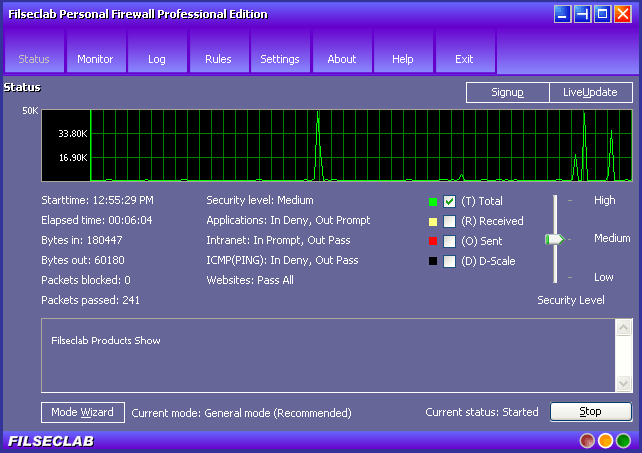
click to view large image
|
Main frame |
The main frame of Filseclab Personal Firewall as following:
Control Panel Buttons
Operation Buttons
Traffic graph
You may change the options for the traffic graph, they are:
Status
| Status | Description |
| Starttime | The time of this program startup. |
| Elapsed time | Elapsed time from start to now. |
| Bytes in | Traffic of incoming bytes. |
| Bytes out | Traffic of outgoing bytes. |
| Packets blocked | The total packets have been blocked. |
| Packets passed | The total packets have been passed. |
| Security level | Current security level. It may be high, medium or low, click Security level to view the details. |
| Applications | Current work mode for applications. Click Rules -> Application to view or set the application's work mode.?/TD> |
| Intranet | Current work mode for intranet. Click Rules -> Intranet to view or set the intranet's work mode. |
| ICMP (PING) | Current work mode for ICMP. Click Rules -> ICMP to view or set the ICMP's work mode. |
| Websites | Current work mode for websites. Click Rules -> Websites to view or set the websites' work mode. |
Filseclab Products Show
This space is reserved to show the filseclab's other products, for example: Twister Anti-TrojanVirus, Filseclab Internet Guardian Angel etc.