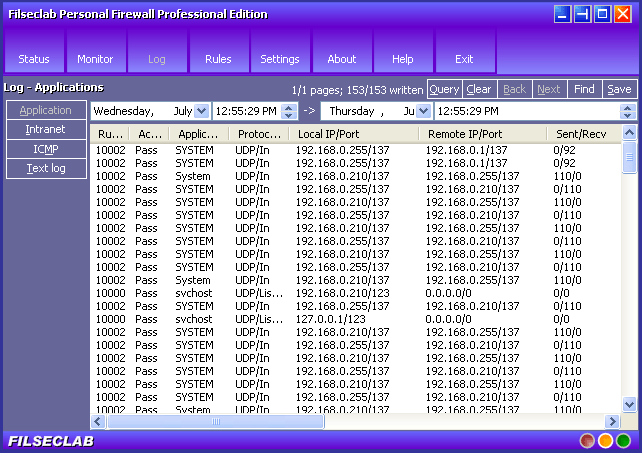
click to view large image
|
Log |
The log panel is used to view the logs, it has two types log file binary and ascii. You may query the binary log based on the time, or view the full text log. The log panel as following:
Set a time range and click Query button to query the logs, the records will be listed in the list box, 500 records as a page, you may click Next or Back button to switch the page.
Right-click on the list, a menu will be popped up, there have the all operations about the log. About the details please view here.
Double-click the item, the property dialog box will be popped up, about the details please view here.
Click Text log button to open the text log. The text log will record all records includes application, intranet and ICMP. The maximum size of text log file is same as binary log file, the size limits can be set on Settings panel. The sample as following:
The program will create a backup for text log file when its size is reached to the maximum, and the current will be overwritten. The backup log will be called Expired log, you may click Expired log button to view it, but please note, this button only available after there have backup log file.
The log's fields are same as the monitor's fields, please click here to view the details.