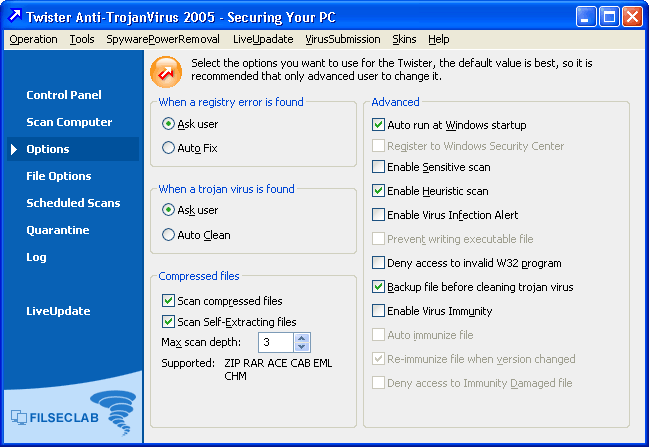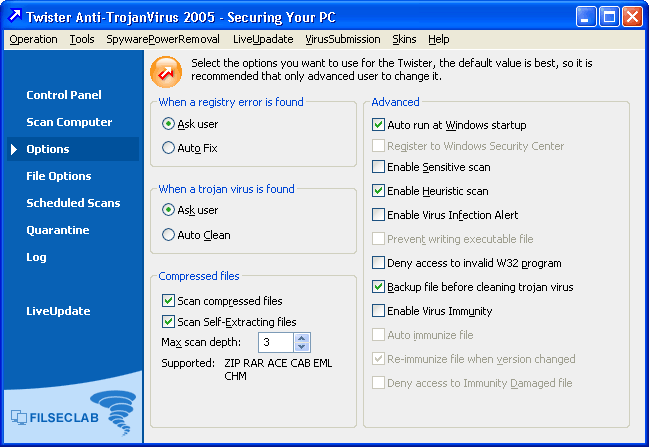Options
You may set the options in this panel, but it is not recommended to change the default settings
except you know it clearly. Because the default settings have the best performance. For normal users, maybe
it can bring you some troubles if you change these options.
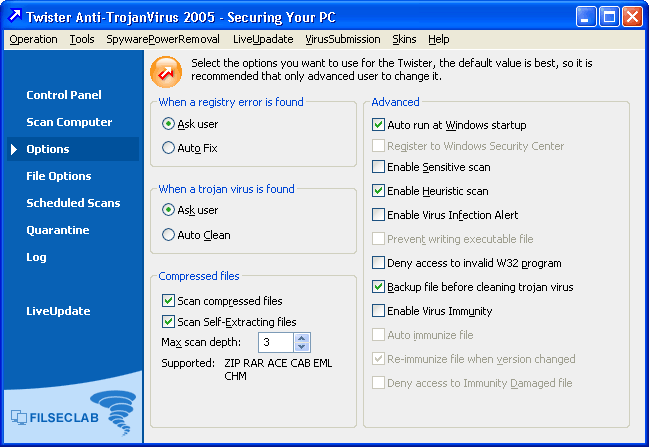
When a registry error is found: Specifies the action at the realtime Registry protection found some problems in Registry.
Ask user: Ask user for the action.
Auto Fix: Automatically fix it first and send an alert to you at problems found.
When a trojan virus is found: Specifies the action at realtime Anti-Trojan and Anti-Virus protections found infected files.
Ask user: Ask user for the action.
Auto Clean: Automatically clean infected files first and alert.
Compressed files
Scan compressed files: Enable this option will scan compressed files at scan computer, disable it will not.
Scan self-extracting files: Enable this option will scan self-extracting files at scan computer, disable it will not.
Max scan depth: Automatically uncompress and scan depth of compressed files in compressed files.
Supported: The compression formats that current version supported.
Advanced
Auto run at Windows startup: To set the Twister Anti-TrojanVirus automatically start at Windows startup or not.
Register to Windows Security Center: The Windows Security Center is a new feature supported by Windows XP Service Pack 2, so this option can take effect only on Windows XP Service Pack 2. The Twister Anti-TrojanVirus will be registered to Windows Security Center after this option enabled. About the details please view Windows Security Center .
Enable Sensitive scan: This can raise the scan sensitivity, and begin to scan "Low-Risk Program".
Enable Heuristic scan: This can intelligently analyze the program codes and raise the sensitivity for catching the unknown viruses. Please note, the "Questionable Win32 App" programs will be detected after this option enabled.
Enable Virus Infection Alert:
This will monitor all of write operations and alert writing the executable files like as EXE/DLL/SRC/COM etc. It can make an early warning for infection of unknown viruses or trojans because the trojans copy itself or viruses infect files will be controlled.
At the same time, maybe it will make some misjudgments for some normal updates, downloads, installations, copys etc, it will bring you some troubles if you can not differentiate them,
so, it is not recommended except you know it clearly. The default is disabled.
Prevent writing executable file: Before you can use this option, you must enable the option "Enable Virus Infection Alert" first. It will prevent writing the executable files after this option enabled, otherwise alert only.
Deny access to invalid program: The "Questionable Win32 app" programs will be denied to access if this option enabled. Before you can use this option, you must enable the option "Enable Sensitive scan" first.
Backup file before cleaning trojan virus: You may restore the cleaned files from Quarantine if you wants. It is recommended to enable it.
Enable Virus Immunity: This is an advanced technology, but it is not very mature, maybe it will make some misjudgments if this option enabled, this may make some troubles for most users, please you do not enable this option except you know this well. About the details please view Virus Immunity .
Auto immunize file:
Before you can use this option, you must enable the option "Enable Virus Immunity" first.
The realtime protection will automatically immunize the EXE/SCR/COM files if this option enabled.
Re-immunize file when version changed:
Before you can use this option, you must enable the option "Enable Virus Immunity" first.
It will automatically reimmunize the immunized files that the version changed if this option enabled, otherwise, it will popup a dialog box for asking you to deal with it. Please enable it if the "Enable Virus Immunity" enabled.
Deny access to Immunity Damaged file:
Before you can use this option, you must enable the option "Enable Virus Immunity" first.
The immunity damaged files will not be allowed to access if this option enabled. It is not recommended.
See Also
Getting Started
Scan Computer
File Options
Scheduled Scans
Quarantine
Log