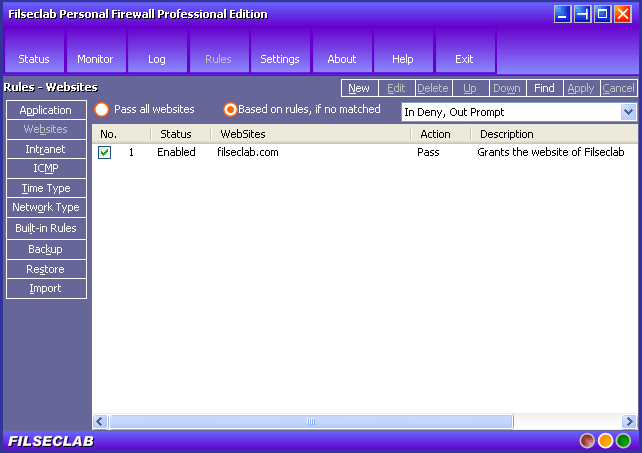
click to view large image
|
Website Rules |
The Website rules are used to control the websites, but the more important, it can be used to block some Adware and Spyware. The Adware always likes to download some threats, you just need to create a rule and block it once you know its filename of URL, it will not faze you again. In addition, this software built-in some main Adware and Spyware definition, it also supports live update.
How to create a rule to block Adware?
Sample 1: You know a website www.adware-xxxx.com is a adware site, it always automatically download something to your computer, you may add a rule, enter adware-xxxx.com in Websites field and apply it. About the details how to add a rule, please view here.
Sample 2: Whatever you browse, an adware always automatically download and popup a dialog box to let you install like Adware.Hotbar, its download url is installs.hotbar.com/installs/hotbar/programs/4.5.3.0/hbinst.exe, you may add a rule to enter the full url or enter filename only like "/hbinst.exe".
Once you block the Adware using this firewall, not only the Adware can not popup dialog box again, but also it can not be download, this can also speed your network.
The frame as following:
Work mode of Websites
The details about the work mode, please view here.
How to add, edit or delete rules
About how to add, edit or delete rules, please view here.
More operations
Right-click on list box, a popup menu will be displayed, there have a group of commands to operate the rules, about the details, please view here
You need to click Apply button to apply the changes after it modified.