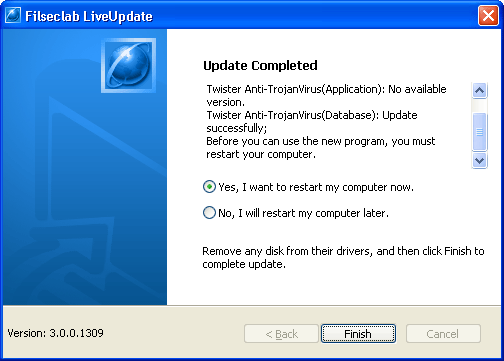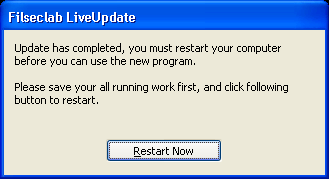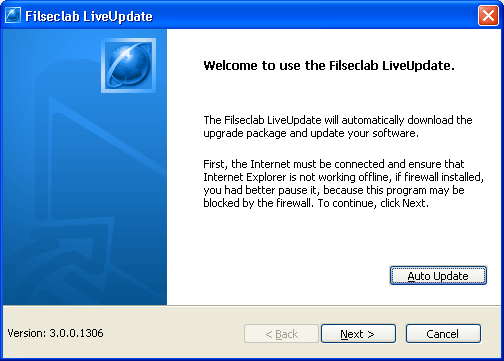
Twister Anti-TrojanVirus supports the live update, it can upgrade your software and virus definition to the latest release edition.
The steps of update
1. Open Filseclab LiveUpdate program from Start/Programs/Filseclab/Filseclab LiveUpdate. the frame as following.
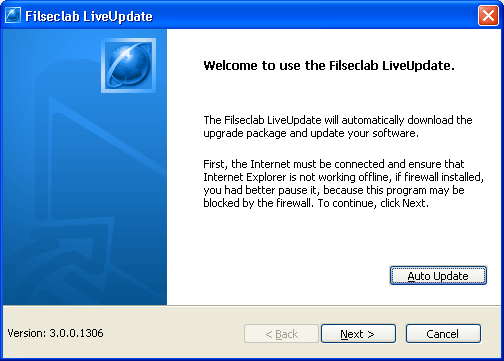
Because this is need to connect Internet, your computer must be connected to Internet first, If firewall program installed on your computer, you need to grant filup.exe to access Internet or pause firewall temporarily. If your Internet Explorer is working offline mode, you need to disable this option.
In addition, this program can periodically update automatically. please view How to automatically update.2. After getting ready, click Next to show following frame.
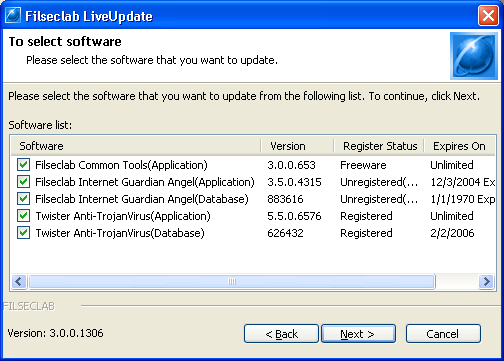
You can set the software you want to update, the default will select them all. In the ordinary you need not to change it, directly click Next. There have some software is divided into Application and Database, they will be united.
Note: It will not be updated if it is expired or deregistered. For letting it can be updated, you need to register or re-register it if it is unregistered or deregistered, or you need to renew if it is registered but expired.
3. Make selection and click Next to show following frame.
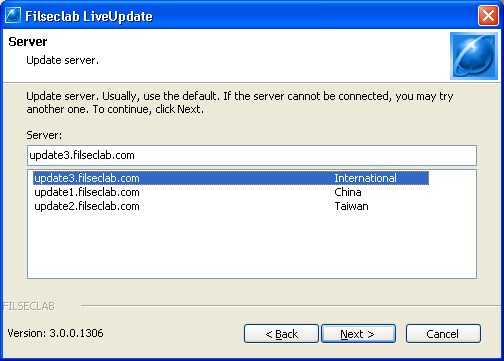
You may set update server in this frame. For raising the update quality, we startup multi servers, you may select one based on your location, in the ordinary you need not to set, the default is recommended. if the default cannot be connected or the quality is not high, you may select another one to try.
4. After selecting the update server, click Next to show following frame.
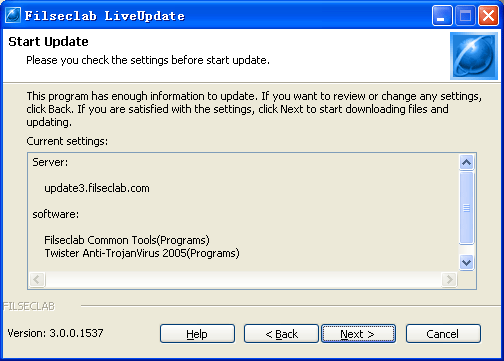
The foregoing settings will be listed again, directly click the Next. The program will start to connect the update server and updating if there have available update.
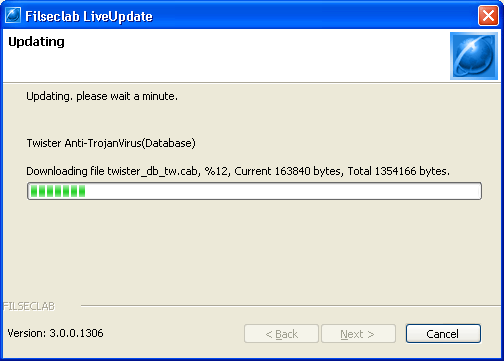
5. If the restart computer is required after update, the following frame will be shown.