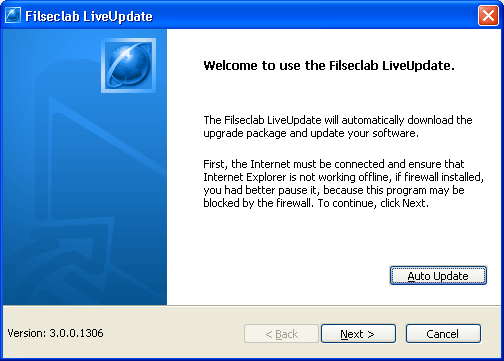
The auto update is enabled, there will automatically update one time every some time for keeping the Twister to up-to-date. If you want to enable the auto update, please follow following steps.
Enable auto update
1. Open Filseclab LiveUpdate program from Start -> Programs -> Filseclab -> Filseclab LiveUpdate. the frame as following:
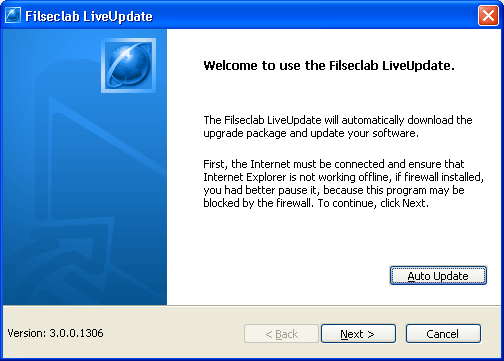
2. Click Auto Update button to popup settings dialog.
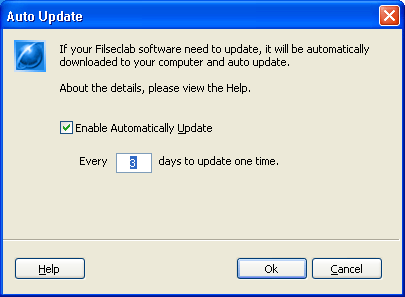
Selected the Enable Automatically Update option, and set an update interval. The default is every 3 days to update one time. Click Ok to save the changes.
Note: The auto update is scheduled by Filseclab Messenger (filmsg.exe), the auto update will no available if filmsg.exe is not startup, the default will automatically start filmsg.exe.
How to launch the auto update
The filmsg.exe will launch filup.exe to start auto update when the update period is coming, and complete the download and update in background, if there have some software need to update, the status will be shown on Windows System Tray, the frame as following.
Starting update.
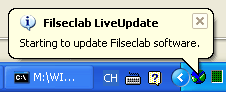
Update completed.
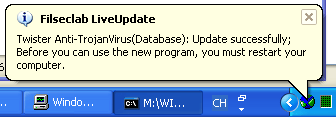
Click the update icon in System Tray, it will show the following dialog if restart is required.
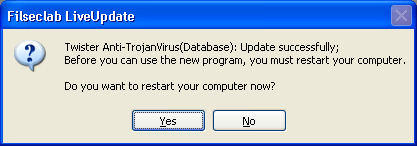
Click right-button on update icon in System Tray, the following menu will be shown.
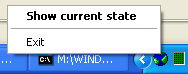
Click Show Current State, the status of balloon will be shown again. click Exit to quit this program and do not restart your computer.
When you encounter some problems that you cannot solve, and the answer cannot be found in this Help. Please send an E-mail to software@filseclab.com for getting our support.