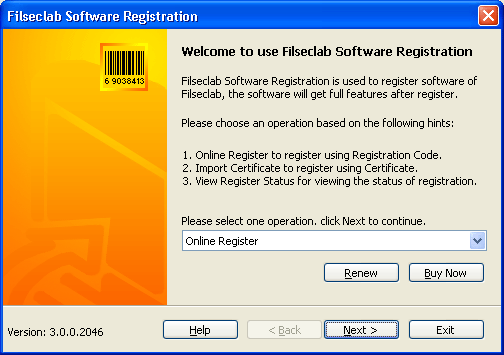
How to use certificate
The certificate of Filseclab can be used to register your software or synchronize renewal date within offline mode, it need not to connect Internet. but, it must request using e-mail and must attach your computer ID and registration code.
Normally, you need not to write e-mail manually, the program will automatically create an e-mail template when it is needed, the e-mail template contains required contents, we will make an solution send back to you, the certificate is one of our solution.
What time need to use certificate
Only when you cannot register, renew, synchronize online, you just need to use certificate. it is a second selection for the no Internet computers. this way need to use e-mail, and we must deal with it manually, so it is slowly, it is not recommended except it must be required. and we will and make sure to reply you within two workdays.
The prompt similar as "Cannot connect to the server" will be popped up when you cannot register online, and then you may click Yes in this prompt to create an e-mail template automatically, you only need to send it to us, we will issue certificate to you based on the error message. the details about the error please view Error of Cannot connect to server.
If you need to create an e-mail manually, you must add the ComputerID, Registration Code and your E-mail address for purchasing to the e-mail and send it to register@filseclab.com , make a carbon copy to filreg@tom.com, if the request is renewal, you must attach Renewal Code. about how to get Computer ID, please view How to get your Computer ID .
How to use certificate after getting it
You need to import it, the software will be registered. the steps are:
1. Open the Filseclab Software Registration program first. You may open it from: Start -> Programs -> Filseclab -> Filseclab Software Registration. The frame as following:
2. Click operation combo-box will show following frame:
3. Select "Import Certificate", and click Next to show following frame:
4. Locating certificate file, and open it. it will be imported and the software will be registered. If import successfully, the following box will be shown:
If failed to import, the error message should be popped up. The error messages have: invalid certificate; the certificate no match for this computer etc.
See Also
Homepage
What software need to register
How to purchase registration code
How to register
FAQ