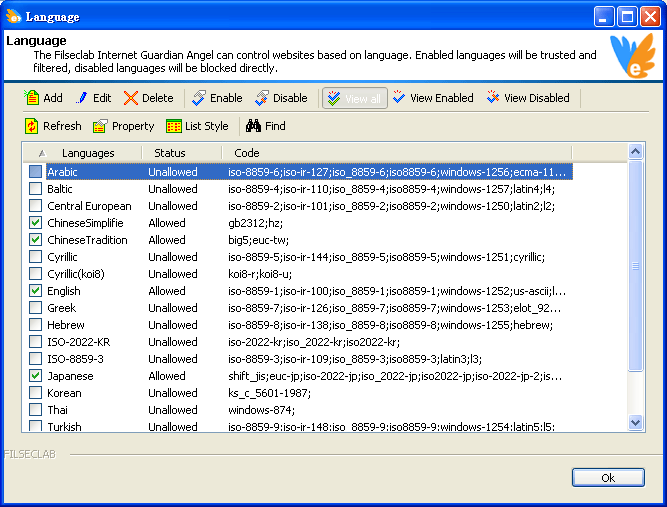
Language Settings
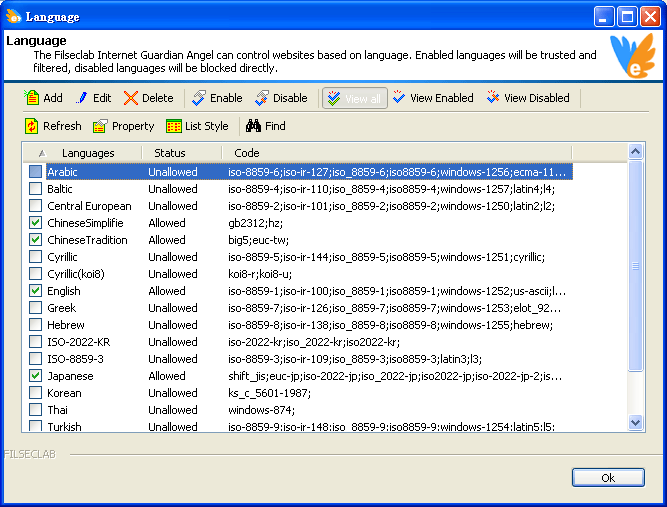
Filseclab Guardian Angel can filter websites based on language. Enabled languages will be trusted and filtered, disabled languages will be blocked directly.
The software defined 18 languages. The default: Unicode, English, Chinese Simplified, Chinese Tradition and Japanese were allowed to access Internet and they will be filtered. The other languages will be blocked directly. If you want to trust others, you may enable them.
About the toolbar usage, please click Using Toolbar
How to set language
If you want to trust a language, you may enable it. If the enabled language is used by a website, it will be allowed to access Internet and it will be filtered.
If you want to block a language, you may disable it. If the disabled language is used by a website, it will be blocked directly.
How to define custom language
1. Click ![]() icon (Add button) .
icon (Add button) .
2. Enter custom language name.
3. Click ![]() icon to show language property.
icon to show language property.
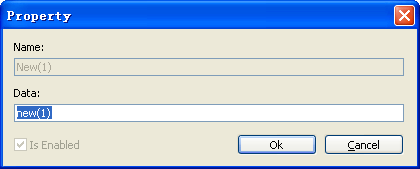
Enter the Data field. The Data field is language codes, you may open source file of webpage and find 'charset' keyword, its format is 'charset=xxxxxx', you need to enterthe xxxxxx. For example: if webpage's charset is 'charset=iso-8859-1', you need to enter 'iso-8859-1' in the Data filed. If have multi-charsets, entering ';' as separator character. For example: iso-8859-1;en-us
Usually, you need not to define language manually, because the language will be automatically added when new language is found.
See Also
Keyboard Shortcuts, Main Window, Custom Websites, Custom Keywords, System Settings, Alerts Settings, Change Password, View Log, Live update, Register, About