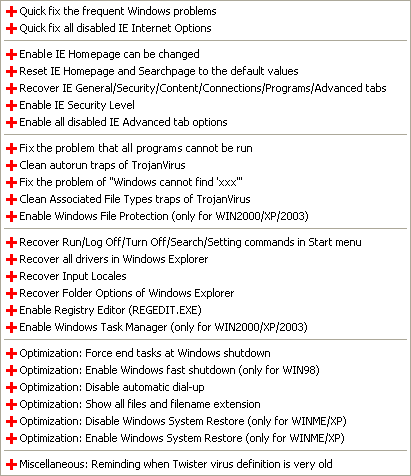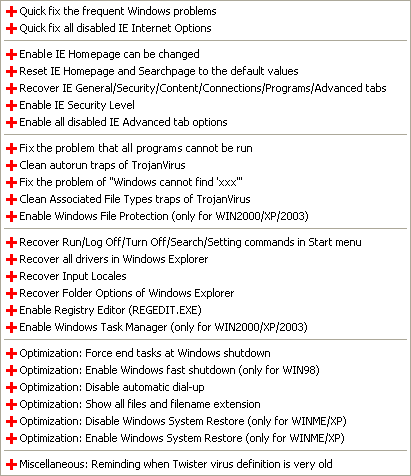Registry Fix Tools
Overview
The Registry Fix Tools contains a group of commands can fix a lot of problems of
Windows and Registry quickly, and it can also optimize Windows for getting higher performance.
Usage
The usage of Registry Fix Tools is very simple: Open the Tools menu,
the commands will be listed, the name describes their feature, select
you wants and to fix it. Please note, if the name of the command contains
"Only for WIN..." words, it means this command only for the specified Windows edition.
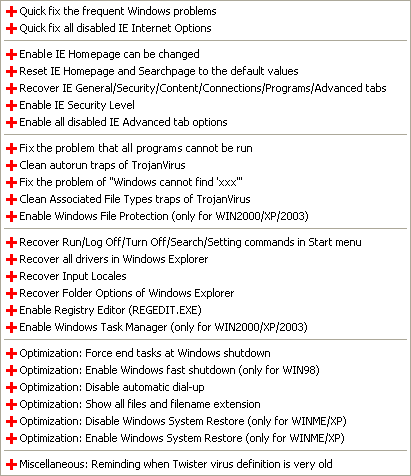
The usage of some useful commands
Following is usage of some useful commands. For that no usage commands you may base their
name to know their feature.
Quick fix the frequent Windows problems:
This command can fix some Windows problems that "Windows cannot find 'xxx'", Windows
cannot launch any programs, Lost some sub menus in Start menu, Cannot open Registry
Editor, Cannot open Windows Task Manager and more. This is in common use and a very
useful command.
Quick fix all disabled IE Internet Options:
This command can enable all disabled and hidden Internet Options of Internet
Explorer. Some trojans and viruses will hijack your homepage and disable
it for stop you to change it. And they can disable more options. For
example: disable the Security Level, hide some options etc. This command can
fix all of these problems at once.
Enable IE Homepage can be changed:
Some trojans and viruses will hijack your homepage and disable
it for stop you to change it. This command can enable your homepage can be changed.
Reset the IE Homepage and Searchpage to the default values:
Maybe you often encounter this situation: a strange even disgusting website
automatically opened when you to open the Internet Explorer, and you do not know
how to disable it. This command can help you to reset them to the default value.
Fix the problem that all programs cannot be run:
If you found that you cannot run any programs and an error message similar to
"Windows cannot find xxxx.exe." or "Windows cannot open this file: xxxx.exe",
this command can fix this problem.
Clean autorun traps of TrojanVirus:
There have some trojans and viruses like to set themselves to automatically start at Windows
startup, in order to they can always get chance to run. This command can clean some auto-run information
of them. However, for avoidance mistake to clean the harmless information, this command will clean the suspects only.
So, it can not promise it can clean all of harmful information, but it is exact.
Fix the problem of "Windows cannot find 'xxx'":
An error message always appears similar to 'Windows cannot find xxx' at your Windows startup
or logon. Maybe this command can fix this problem.
Clean Associated File Types traps of TrojanVirus:
A lot of Trojans and viruses like to associate some file types, such as EXE/TXT
files etc, the trojans or viruses will be executed first when you open any
EXE/TXT files. This command can reset the most questionable file associations to
the default value.
Recover Run/Log Off/Turn Off/Search/Settings commands in Start menu:
There have some trojans like to delete the Run/Log Off/Turn Off/Search/Settings commands from
Start menu for making you cannot use them. This command can get them back.
Recover all drivers in Windows Explorer:
If your all drivers lost in Explorer or My Computer, maybe they
were hidden by trojan virus. This command can get all drivers back.
Enable Registry Editor (REGEDIT.EXE):
If you cannot open the Registry Editor and prompt you it has been disabled, maybe it
has been disabled by trojan virus. This command can enable it again.
Enable Windows Task Manager (only for WIN2000/XP/2003):
If your Windows Task Manager was disabled, and you cannot open it,
this command can enable it again. However, this command is only for Windows 2000/XP/2003.
Optimization: Disable Windows System Restore (only for WINME/XP):
On Windows XP and Windows ME, if there have some viruses in
'_Restore' or 'System Volume Information' folder, the Twister Anti-TrojanVirus
or other anti-virus software will not be able to clean them, because these
folders was protected by 'System Restore' utility. But the 'System Restore'
feature will not often be used, if you want to turn off this feature
for deleting the viruses, this command can do this.
Optimization: Enable Windows System Restore (only for WINME/XP):
This command will enable 'System Restore' feature of Windows ME/XP.
If you turn off the it using above command, this command can turn on it again.
Miscellaneous: Reminding when Twister virus definition is very old:
Twister Anti-TrojanVirus will check the date of virus definition at every times of
startup, if the virus definition used is more more than 30 days old, it will popup a
notification to remind you to update it as soon as possible.
If you have ever clicked the Cancel button, the
notification will be disabled, and Twister will no longer check the date.
This command can enable it to check the date and give you notification again.
See Also
Registry Protector
FAQ