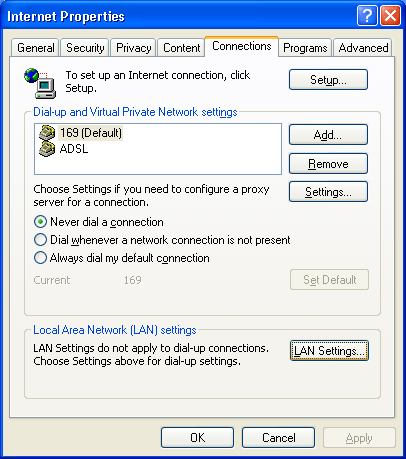
How to use proxy server
The most of Filseclab Common Tools need to connect the Internet, but maybe you can not
connect to Internet if your network have some questions, in this time, you may try to use
proxy server, maybe it can connect successfully. You must know the address and port of proxy
server first if you want to use it, maybe your ISP can offer to you, or you may search some
free proxy from search engine, but usually the free proxy is not very stable, you may try
more.
The Filseclab Common Tools are based on the Windows Internet Options to connect Internet,
so you only need to set the proxy from Windows Internet Options, the Common Tools will use
it. The way as following.
How to enable proxy server
1. Open Internet Options from Windows Control Panel and switch to Connections tab, the frame as following:
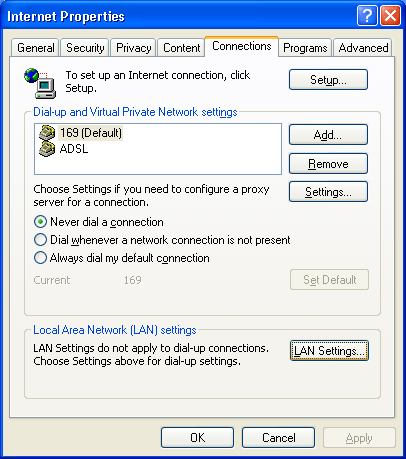
2. Click LAN Settings button to popup following dialog box:

3. Enable the option "Use a proxy server for you LAN", set Address
and Port of your proxy server. Click OK button to save the changes.
At this time, the Filseclab Common Tools will use the proxy you set. For testing the proxy is
available, you may open a well known websites using Internet Explorer, for example: to open
www.yahoo.com, the proxy will be available if it is opened successfully, otherwise, the proxy
is unavailable, you may try another one using same way.
How to disable the proxy server
Open the LAN Setting based on the previous way and disable the option "Use a proxy server for you LAN", the frame as following:
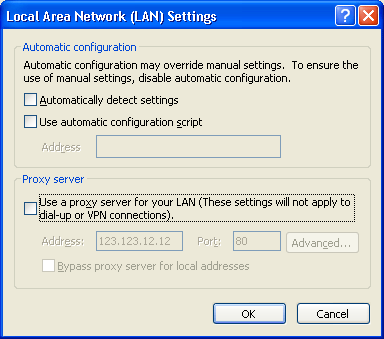
Click OK button to save the changes.
Note: Maybe the proxy can slow the Internet speed, you had better not forget to disable it if you on longer need it.