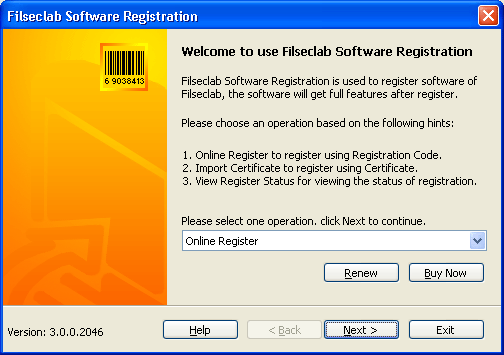
How to renew
Maybe there have some software need to renew after registered, because maybe the software or virus definition has expiration date, you need to renew when it is expired.
Up to April 2005, Only Twister Anti-TrojanVirus needs to renew, the others need not. This may be changed in the future.
The renewal need to purchase a Renewal Code first, the Renewal Code have a license date, after renewal, its license date will be appended to your current license date. There have two types of appending date, one is directly appending to current expiration date if it has not expired when you renewal. one is appending the license date to current date if it has been expired when you renew. For example: If your virus definition date is 2/19/2006, and now is 4/19/2005, you are using 1 year Renewal Code to renew your software, the new expiration date should be 2/19/2007 after renewal. If you are renewal at 4/19/2006, the new expiration date will be 4/19/2007, it is used to append to the current date, this way can ensure your renewal is full available.
The detail steps as following:
1. Open the Filseclab Software Registration program first. You may open it from: Start -> Programs -> Filseclab -> Filseclab Software Registration. The frame as following:
2. Click Renew button to show following frame:
You need to select an software you want to renew. The Register Status will mark the software can renew or not, only registered and all of expiration date is not unlimited software just can be renewed. The following cannot renew or need not to renew.
1. Freeware need not renew because it is free.
2. Unregistered or deregistered software cannot renew, the renewal will be available after register or re-register.
3. Registered, but the expiration date of software and virus definition all is unlimited, it need not to register.About expiration date explain, please click here ¡£
3. Select the renewal software you wants, click Next to show following frame:
The blue words displayed the software name and expiration date that you want to renew, please recheck it and make sure that is no problem. If you have not renewal, you may select "Start renewal now" option and click Next to continue, the details at Renewal.
If you have been renewed, but the software on this computer did not yet use the new expiration date, please select Synchronize option and click Next to continue. more details about synchronization at Synchronization¡£
For multi-user license, the renewal need one time on one computer only, the others only need to synchronize. This is because the renewal date saved in our center server, your other computers did not know the expiration date has changed, so they need to synchronize.
4. Select Start renewal now and click Next to show following frame:
The operation has 2 steps:
Step 1: Purchase Renewal Code
If you have no Renewal Code, you need to purchase it first. Click the link of "I want to purchase a Renewal Code now", the program will open the purchase webpage automatically, you may complete purchase based on the explain of webpage. Note: The Renewal Code license numbers must be equal to you Registration Code license numbers, otherwise, the renewal will be ejected. for example: if your registration code is 5 users license, but you purchased a 1 users renewal code, then the renewal cannot be succeed. so, you must purchase the same license numbers renewal code. but, you need not to worry about that, so as you using this purchase link, our program will automatically choose and available renewal code for letting you to purchase. Please you do not use other links to purchase except it is required for reducing some matters.
If you had Renewal Code, please skip this step.
Step 2: Renewal
Entering your renewal code in following edit box. For avoiding manual mistake, Copy and Paste is recommended. If you need to input it manually, please pay attention to this: The renewal code total length is 19 bytes includes 3 separators '-', and the renewal code must not contain characters 'O', contains the number '0' only. Please recheck it after entering.
Input Renewal Code and click Renew button to start renewal. The following is all kinds of results.
A. Renewal Succeed and the renewed software is running.
Click Yes, the program will automatically reopen the renewed software for letting the renewal date can take effect. If click No, the renewal date will take effect when you open the renewed software next time.
For multi-user license, the other registered computer need to ¡°Synchronize¡±, the new expiration date just take effect.
B. Renewal Succeed, but the renewed software is not running.
Open the renewed software, the new expiration date will take effect.
For multi-user license, the other registered computer need to ¡°Synchronize¡±, the new expiration date just take effect.
A. Renewal Failed, cannot connect to the Server.
Following reasons can make this problem:
- The quality of your Internet is not very good, you may open http://www.filseclab.com for checking that whether it can be opened successfully.
- Is your Internet Explorer set to work offline ? If yes, please disable the offline mode. the offline mode can prevent the program connecting to the Internet.
- If there have firewall program installed on your computer, you had better pause it first or make an rules to grant this program.
- Maybe our server broken temporarily, if it is this problem, you may wait for 30-60 minutes and try again, because the server problem may be automatically recovered. If the error always occurs, you may click Yes button to request for renewal using email. About the details, please view "Request for Renewal using E-mail¡±
B. Renewal Succeed, but synchronization failed.
Occurs this problem means that the renewal date has saved in our server, but it did not yet synchronize to your computer, your computer may not use the new expiration date temporarily, you may click Yes, the program will switch to "Synchronization" frame, and you may try to synchronize again.
C. Other Errors
If you encounter an other error, you may deal it first based on prompt, if the prompt is not enough, please send email to software@filseclab.com for getting support.
See Also
Homepage
How to register
How to synchronize license date
FAQ
¡¡